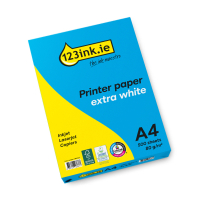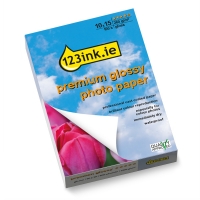When working with digital graphics—whether for web, print, or professional design—choosing the right image format is essential. From social media visuals to large-format prints, each file type offers distinct advantages depending on your project’s goals.
Common image file formats
Some of the most widely used image file formats include JPG, WebP, PNG, GIF, TIFF, PSD, AI, EPS, and PDF. Each serves different purposes depending on the needs of the project—whether it’s for digital display, editing, or high-resolution printing.
Understanding image formats: Raster vs Vector
Before diving into specific formats like JPG, PNG, or PDF, it's important to understand a key distinction: the difference between raster and vector images. This foundational knowledge will help you make informed decisions that ensure both visual quality and production efficiency.
Vector images are defined by mathematical equations that tell our equipment how to render shapes and lines at any size. Because of this, vector graphics can be scaled up or down infinitely without losing clarity, making them ideal for logos, icons, and other design elements that require flexibility.
Raster images, on the other hand, are made up of pixels. This format is excellent for detailed visuals, such as photographs or intricate illustrations. However, because they rely on a fixed number of pixels, scaling raster images up can lead to a noticeable loss in quality, as the image becomes stretched and pixelated.
Understanding the core difference between vector and raster images is crucial for choosing the right format—ensuring your designs remain sharp, scalable, and suited to their intended use.
What format is best for print or web design?
When it comes to choosing the right image format, the best option depends on your intended use.
For digital printing, JPG is widely favored for its balance of quality and compression. For web design, WebP stands out thanks to its superior compression and fast-loading capabilities. Unfortunately, there’s no one-size-fits-all solution.
However, there are multiple image formats for both web design and printing. Below, we discuss the different formats and explain the different purposes, advantages, and disadvantages of the various file types available.
| JPG |
JPG is super popular and you’ll see it everywhere, but it’s not always the best choice if you want really sharp, high-quality prints. That’s because JPG files get compressed when you save them, which means they lose some detail and clarity.
It’s great for smaller, lightweight images and casual use—like sharing photos online or on social media—where a little loss in quality doesn’t really matter. But if you’re aiming for top-notch print quality, you might want to look at other options.
|
| WebP |
WebP is an image format created by Google that can make files smaller without losing much quality. This means images load faster on websites, which is why it’s a favorite for web design. It works well with both high-quality and compressed images.
However, because it’s made mainly for the web, WebP isn’t really a good choice for printing.
|
| PNG |
PNG files give you better image quality than JPG and are often used for things like digital photos and personal projects. One of the coolest things about PNGs is that they support transparent backgrounds, so designers love using them for logos, icons, and other images where you don’t want a solid background. It’s like a mix of JPG’s quality and GIF’s transparency.
|
| GIF |
GIF is a popular image format used mainly on websites. What makes it special is that it can be animated and supports transparent backgrounds. Plus, GIF files are small and load quickly. However, GIFs aren’t meant for printing photos—they’re mostly for fun animations and simple graphics online.
|
| TIFF |
TIFF files are big because they don’t compress the image, so they keep every bit of detail. This makes them great for printing high-quality pictures. However, some printers can have trouble with TIFF files or prefer more common formats instead.
|
| PSD |
PSD is the native file format for Adobe Photoshop. It keeps all your work in layers, which is great for editing but makes the file big and not ideal for printing—unless a printer needs to make last-minute changes. You also need Photoshop to open PSD files.
|
| EPS |
EPS is a popular vector file that’s perfect if you want to resize images without losing quality. It’s great for designs made up of different parts but isn’t usually the first choice for printing. Many design programs can open EPS files.
|
| AI |
AI is Adobe Illustrator’s own vector file format. It works like EPS but can only be opened in Illustrator, so it’s less flexible if you don’t use that software.
|
| PDF |
PDF is one of the most common file types for printing because it keeps images, fonts, and layouts intact across different devices and programs. It’s easy to use and can also support layers for editing.
|
These are the main image formats commonly used for print and web. Take a look at the different features, advantages, and disadvantages of each and evaluate which would be best for your printing goals and online projects.
We hope we've answered all your questions about printing formats so you can get it right the first time!

TIP!
When choosing an image format, think about how the image will be used. Matching the format to your purpose ensures the best balance of quality and efficiency.
What resolution should I set in Photoshop for printing?
In Photoshop, you can adjust a photo’s print resolution by changing its DPI (dots per inch). For printing images or including them in printed documents, it’s best to use 300 DPI, which is the industry standard for high-quality prints.
What is a bigger file format, JPG or PNG?
The answer is PNG. Although PNG offers lossless image quality, making it a good choice for printing images with text, no background, logos, or line drawings, it produces much larger files than JPG.
How can I convert a WebP file to JPG?
You can easily convert a WebP file to JPG by following the below three simple steps.
- Right-click on the name of the Webp file you want to convert.
- Select the “rename” or “change name” option.
- Change the webp. ending to jpg.
We hope this blog has helped you get to know the different image formats and when to use them.
If you have any questions about buying our products, feel free to reach out—our
customer service team are here to help!