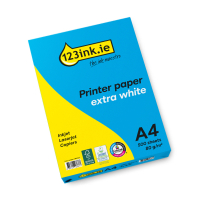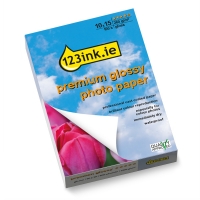- Over 400,000 clients!
- Nationwide delivery from €4.99 (max €6.99)
This site is protected by reCAPTCHA and the Google
Privacy Policy and
Terms of Service apply.
How to print without margins

Borderless printing (printing without any borders, margins, headers or footers) maximises the printable space, which is ideal for printing photographs, brochures, posters or even data reports! This gives your prints a professional and visually-appealing finish, so it’s important for you to know how to enable borderless printing on your printer, Microsoft Word or photo app. Read our tips below so you can print without blank spaces!

TIP!
Check online or your printer’s user manual to ensure it supports borderless printing. If it does not, you will have to continue trimming the borders with scissors!
Check online or your printer’s user manual to ensure it supports borderless printing. If it does not, you will have to continue trimming the borders with scissors!
Enabling borderless printing on your printer
To print without borders, you will need to change your printing preferences on your printer. The method of changing this setting will be different depending on your printer brand and model, but you will typically find the option under ‘Page Setup’, ‘Print Settings’ or similar on your printer’s control panel or when sending to print.Printing without borders with a HP printer
To ensure your HP printer successfully prints without borders, we recommend the following:- Open the file you want to print and open the print dialog (Ctrl + P) or go to File > Print.
- Choose your HP printer from the list.
- Click ‘Printer Properties’, ‘Preferences’ or ‘More Settings’.
- Look for the ‘Borderless printing’ or ‘Margins’ tab.
- Select your borderless-supported paper size (e.g. A4 borderless, 4x6”).
- Set scale to ‘Fit to page’ or from default to ‘None’.
- Click OK and print!
The process may vary from model to model, so it’s always a good idea to check your HP printer’s manual for further instructions.
Borderless printing with a Canon printer
Many Canon printers offer borderless printing for photo and design use. Set up borderless printing on yours by doing the following:- Open the file you want to print and go to File > Print.
- Choose your Canon printer.
- Click ‘Printer Properties’ or ‘Preferences’.
- Look for the ‘Page Setup’ or ‘Main’ tab.
- Select the ‘Borderless Printing’ option under Page Layout.
- Select your borderless-supported paper size (e.g. A4 borderless, 4x6”).
- Click OK and print!
If you are printing from the Canon PRINT app, you will need to do the following on your mobile:
- Select the photo or document you want to print in the app.
- Tap the Print Icon.
- Choose your Canon printer and paper size.
- Enable Borderless Printing (in Print Settings).
- Tap Print.
If you have any difficulty, refer to your Canon printer’s user manual for further instructions.
Print professional-looking prints with your Epson printer
Configure the correct settings for borderless printing with your Epson printer by doing the following:- Open the file you want to print and go to File > Print.
- Choose your Epson printer.
- Click ‘Printer Properties’ or ‘Preferences’.
- Look for the ‘Page Layout’ or ‘Main’ tab.
- Select your photo paper type and paper size that supports borderless printing (e.g. A4 borderless, 4x6”).
- Check the ‘Borderless’ box, if available.
- Click OK and print!
However, if you’re printing from the Epson iPrint App, you will want to:
- Select the photo or document you want to print in the app.
- Choose your Epson printer and tap Print Settings.
- Select a borderless-compatible paper size.
- Toggle Borderless Printing, if available.
- Tap Print.
Epson often expands the image slightly to ensure there’s no white edge, so look out for this! If your printer is still not printing without borders, check your printer’s manual for more tips.
Maximise your printable area with your Brother printer
If you are relying on your Brother printer to make the most of the printable area and delivery borderless prints, you will want to do the following:- Open the file you want to print and press Ctrl +P to print.
- Choose your Brother printer.
- Click ‘Printer Properties’ or ‘Preferences’.
- Look for the ‘Basic’ tab.
- Select your photo paper type and paper size that supports borderless printing (e.g. A4 borderless, 4x6”).
- Check the ‘Borderless’ option.
- Click OK and print!
Or if you’re printing from your mobile on the Brother iPrint&Scan app, follow the below steps:
- Select the photo or document you want to print in the app.
- Tap Print Settings.
- Select a borderless-compatible paper size.
- Toggle Borderless Printing, if available.
- Tap Print.
It’s advised to use photo paper for the best results with your Brother printer! If you find yourself stuck with these steps, refer to your printer’s user manual.

Print without borders from a Word document
Printing without borders from a Word document can be done in just a matter of clicks! Just follow our steps below:- Open your Word document.
- Go to the Layout or Page Layout tab.
- Click Margins > Custom Margins.
- Set Top, Bottom, Left and Right margin values to 0.
- Click OK and your Word document will be set to print without borders!
You will be able to enjoy any prints from Word without borders now.
Borderless printing using Adobe programs
If you are printing from Adobe programs such as Acrobat, Photoshop, Illustrator or InDesign and intend to go borderless, you will need to change your print settings! The settings will vary from program to program, but they will appear similar to the following:- Open the PDF/image/graphic you would like to print.
- Go to File > Print and select your printer.
- In ‘Printer Properties’, select a borderless paper size (e.g. A4 borderless, 4x6”, letter borderless) and photo paper type, then enable borderless printing or edge-to-edge printing.
- Set Page Sizing to ‘Actual size’ or ‘Fit’, and Print!
Your Adobe app should then print your PDF, image or graphic without borders!
More page coverage means more ink used - stock up now!
It’s true, if you plan on making the most of your paper or photo paper’s printable space, you will inevitably use more ink! Stock up on ink cartridges now, so you don’t run out mid-print! We recommend using our 123ink version ink cartridges with your printer, as they have a higher printing capacity for a fraction of the price. You can achieve the best results while saving some money!If you have any further questions, don’t hesitate to contact our dedicated Customer Service team!
Common Questions
How can I print without borders?
Enabling borderless printing varies across printers, Microsoft software, Adobe and other apps. However, you will generally be able to enable this feature by looking for the Print Settings and selecting Borderless printing. Refer to your printer’s user manual if it seems to be trickier than this. Not all printers support borderless printing, but you will find a range of printers at 123ink.ie that do!
What paper is best for borderless printing?
Glossy or matte photo paper are the best types of paper for borderless printing, as they are designed to handle ink saturation and edge-to-edge printing! You can also use premium inkjet paper for documents with full-page colour and graphics. You can find borderless-compatible 123ink photo paper at 123ink.ie.
Can I use 123ink ink cartridges for my borderless printing?
Yes! We always recommend choosing 123ink ink cartridges for your printer! When you are printing flyers, posters or reports without borders, you will be using a lot more ink than usual so it is important to reduce your printing costs where possible. Shop at 123ink.ie for the best prices on your ink cartridges!
| A4 80g paper | 123ink FSC® | 500 sheets | ||
|
|
||
|
Price per ream
€7.25
|
Order now, we can ship this on Monday! | |
|
€7.25
€5.89 Excl. 23% VAT
|
In stock
|
|
| 123ink premium gloss photo paper, 10x15, 260g (100 sheets) | ||
|
|
||
| Order now, we can ship this on Monday! | ||
|
€10.50
€8.54 Excl. 23% VAT
|
In stock
|
|