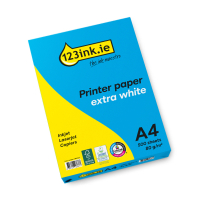Do you have a printer with a built-in scanner at home? A home scanner is a handy tool for digitising important documents like IDs, contracts, and receipts, making it easier to organise and back up your files. You can also scan old photos, children’s artwork, or handwritten notes to preserve and share them digitally. It’s especially useful for emailing signed forms, saving tax or medical records, and storing everything securely in the cloud. In this blog, we’ll show you how to use your home printer to scan documents step by step.
How to scan documents from a printer to a computer
There are several software options available for scanning documents and transferring them to your computer. Both Windows and macOS have built-in tools that support this process, which we’ll walk through below.
Scan documents to a printer on a Windows computer
Windows includes a built-in program that lets you scan documents using any compatible printer. To scan from your printer to a Windows computer, follow these steps:
- Place your document on the scanner bed or in the feeder, aligned with the guide marks.
- In the Windows search bar, type "Scan" and open the Windows Fax and Scan app
- Click "New Scan".
- Choose your printer or scanner from the list of available devices.
- Under Profile, select whether you’re scanning a document or an image.
- For Source, choose either the flatbed glass or the document feeder.
- Adjust settings such as file type, colour mode, brightness, and contrast as needed.
- When you're ready, click "Scan" to begin.
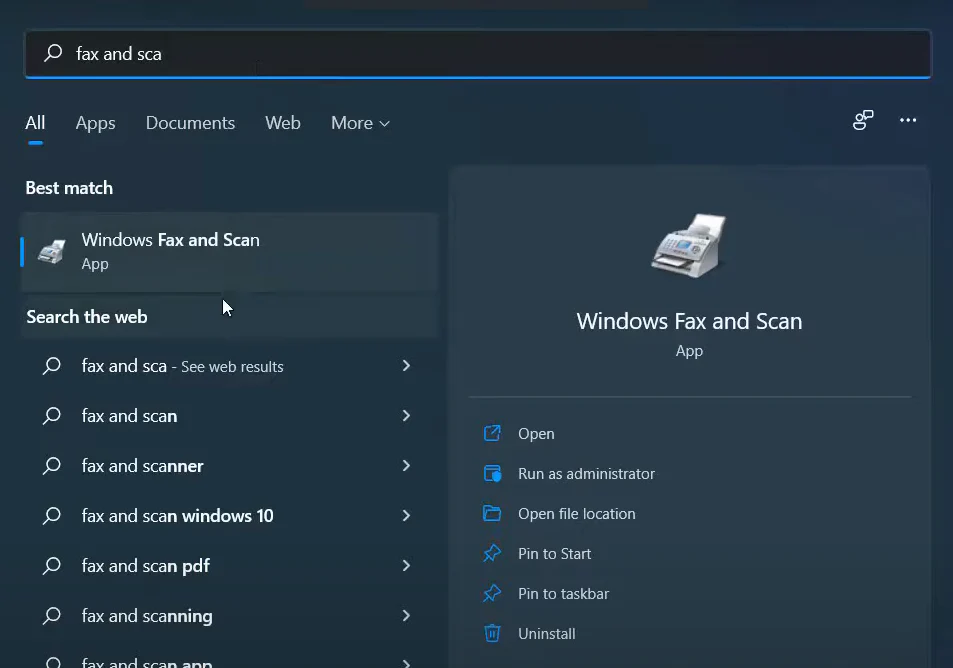
A progress bar will appear to show the status of your document scan. Once the scan is complete, the bar will disappear, and your document or image will be saved to your computer.
How to Scan Files Using a Printer on a macOS Computer
If you're using a Mac instead of a Windows PC, you can still scan documents from your printer without needing special software. Just connect your printer to your Mac and follow these steps:
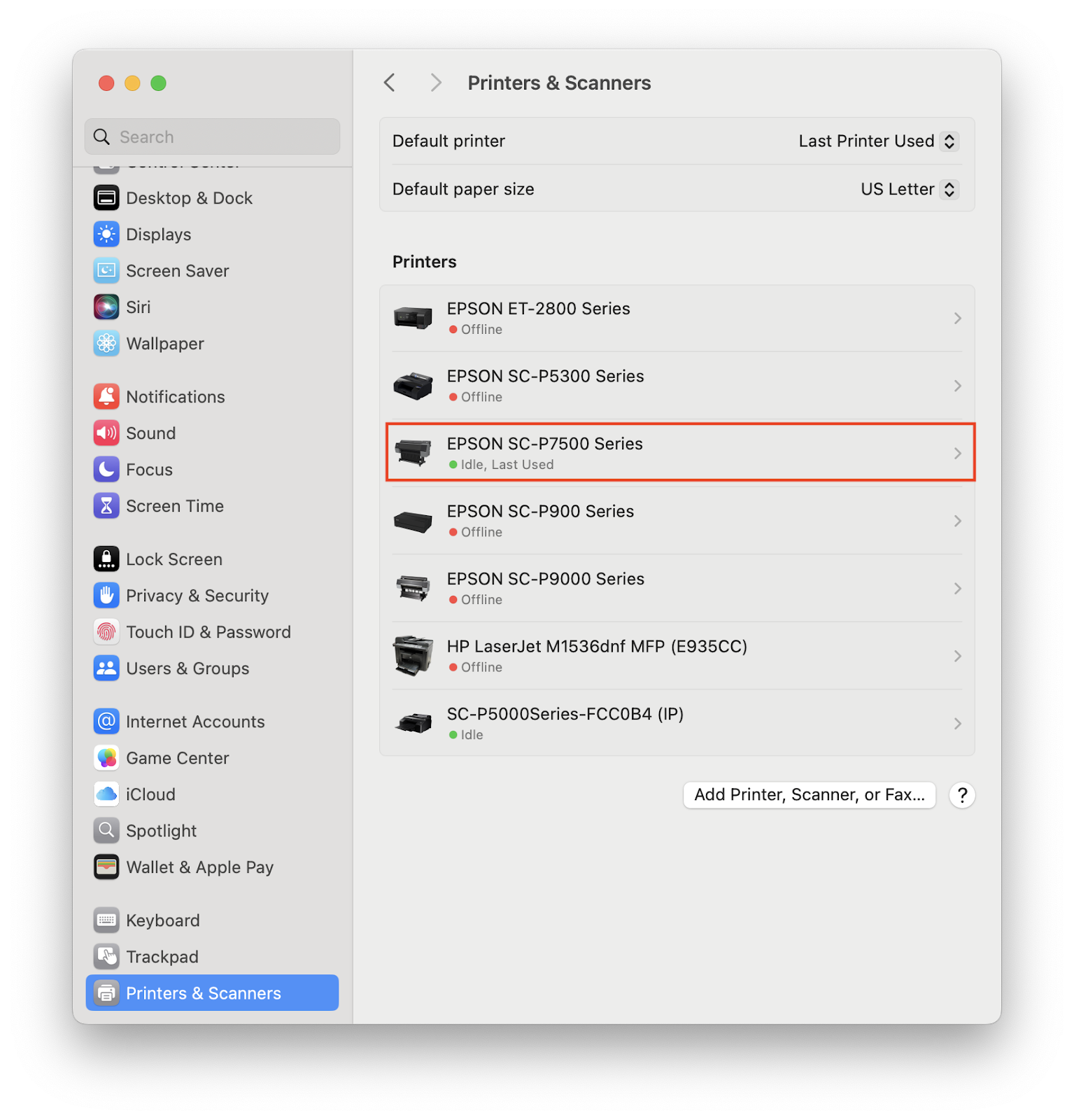
- Go to Apple Menu > System Preferences > Printers & Scanners.
- Select your printer, then click "Open Scanner."
- Choose where to save your scanned files.
- Use the Size dropdown to select the document size.
- Click "Show Details" to access more scan settings.
- Scanner Type: Flatbed or feeder
- Image Type: Text, Black & White, or Colour
- Resolution: Set your preferred scan resolution
- File Name: Name your file for easy reference
- Once everything is set, click "Scan" to start scanning your document.
- Check the saved file in your chosen folder to confirm the scan was successful.
How to scan a document on HP printer?
If you want to scan a document using an HP printer, you have a few easy options depending on your device. You can scan from your computer, phone, or tablet using the HP Smart app.
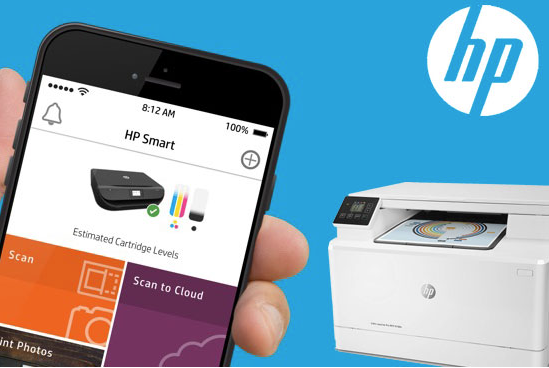
To scan a file to a HP printer using the HP Smart app, follow these steps:
Scanning with the HP Smart App
To scan a document using the HP Smart app, follow these steps:
- Open the HP Smart app and click on the Scan tile.
- If you're scanning from your phone or tablet, tap Scan. If you're using your HP printer, tap Scan from Printer.
- In the Presets menu, choose the type of scan you need: Batch (available on mobile or macOS), Document, or Photo.
- Under Settings, you can adjust the scan settings—like paper size, resolution, and colour.
- Once everything is set, click Scan (or tap the circle button if you're on a mobile device).
- After scanning, you may be prompted to adjust the edges of the file. Make any adjustments you'd like, then click Save.
- You can rename the file and choose to save it as a PDF or an image.
How to Scan Documents with a Canon Printer
Before you begin, make sure your Canon printer supports scanning. Then, connect the printer to your computer via USB or Wi-Fi.
- Download and install the appropriate Canon drivers and software:
- Place the document face down on the scanner and close the lid.
- Open the Canon Utilities folder and launch IJ Scan Utility.
- Click Settings, then choose Scan Document.
- Select the file format you want to save the scanned document in.
- Choose the destination folder where you want to save the file.
- Click OK, then click Scan.
Once your document or photo has been scanned with your Canon printer, you can click Exit.
Whether you're using Windows, macOS, or a dedicated app like HP Smart or Canon IJ Scan Utility, scanning documents is simple. Just follow the steps above to convert physical papers into digital files. This makes it easier to store, share, and archive your documents while keeping your records secure.
Other useful products
Common questions
How to send a scanned document?
To send a scanned document, first follow the steps mentioned above for scanning with a printer. Then, choose where and in what format to save the scanned file (e.g., PDF or image). After that, you can attach it to an email or upload it to your preferred file-sharing service.
Can I scan multiple pages into one file?
Yes, many scanning apps and printer software offer a batch scanning or multi-page PDF option. Look for a setting that allows you to add pages before finalising the scan. This feature is especially useful for contracts, reports, or forms. Make sure to get a printer with a scanner with ADF capabilities that are available at 123ink.ie.
Do I need internet access to scan to a printer?
You don’t need internet access to scan if your printer is connected directly to your computer via USB. However, if you’re using a wireless printer or a mobile app, your device needs to be connected to the same Wi-Fi network as the printer.
Do you have questions about scanning documents with a printer? Then take a look at our '
Questions and Answers ' page. Is the answer to your question not there or do you have additional questions? Then our
customer service team would be happy to help you.